2024/4/1小于 1 分钟
步骤
- 打开 Windows 11 设置
- 点击时间和语言
- 点击语言和区域
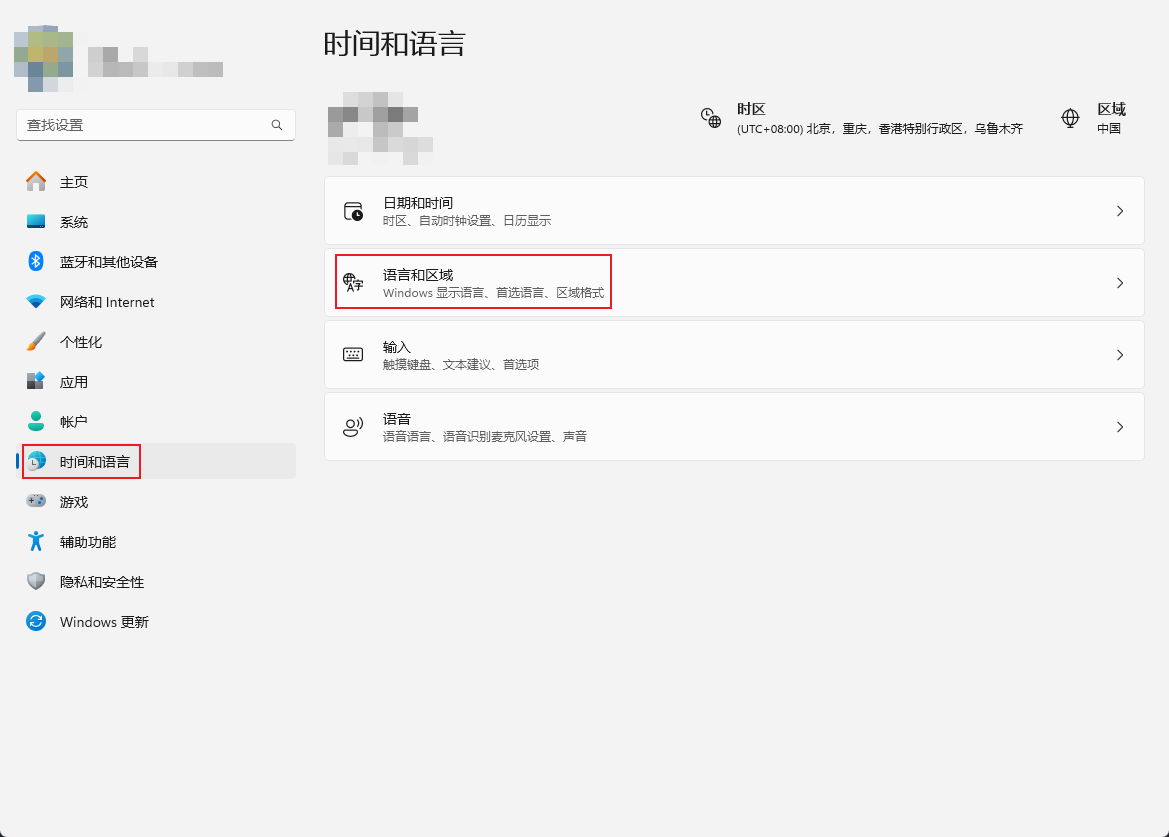
- 选择需要设置自定义短语的语言包右边的更多按钮(即三个点)
- 点击语言选项
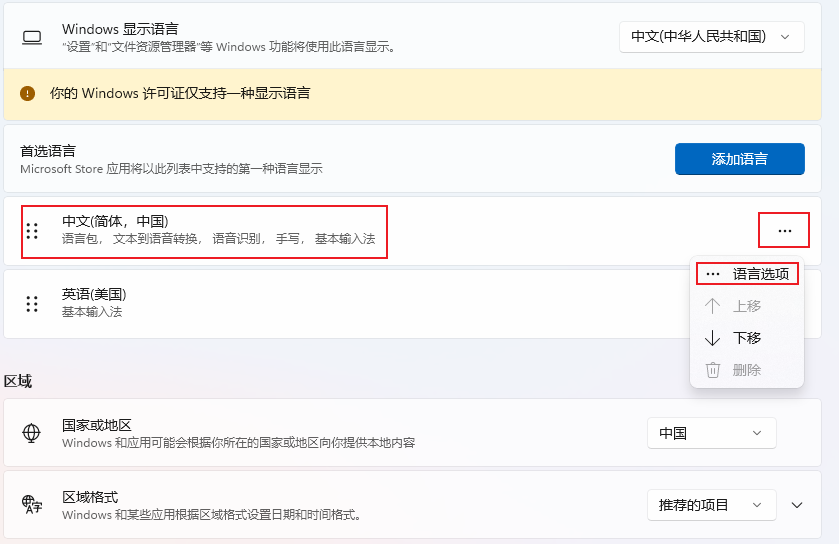
- 滚动到底部,选择微软输入法右边的更多按钮(即三个点)
- 点击键盘选项
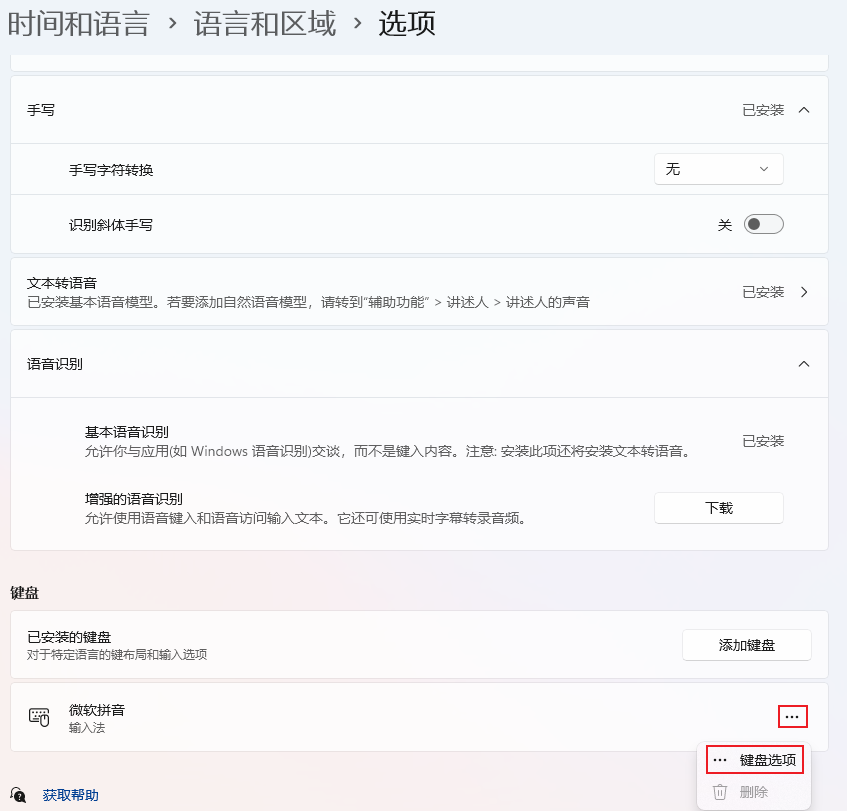
- 点击词库和自学习
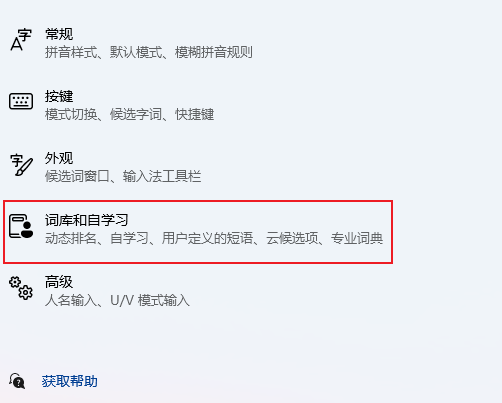
- 滚动到用户定义的短语部分,开启选项
- 点击添加或编辑自定义短语
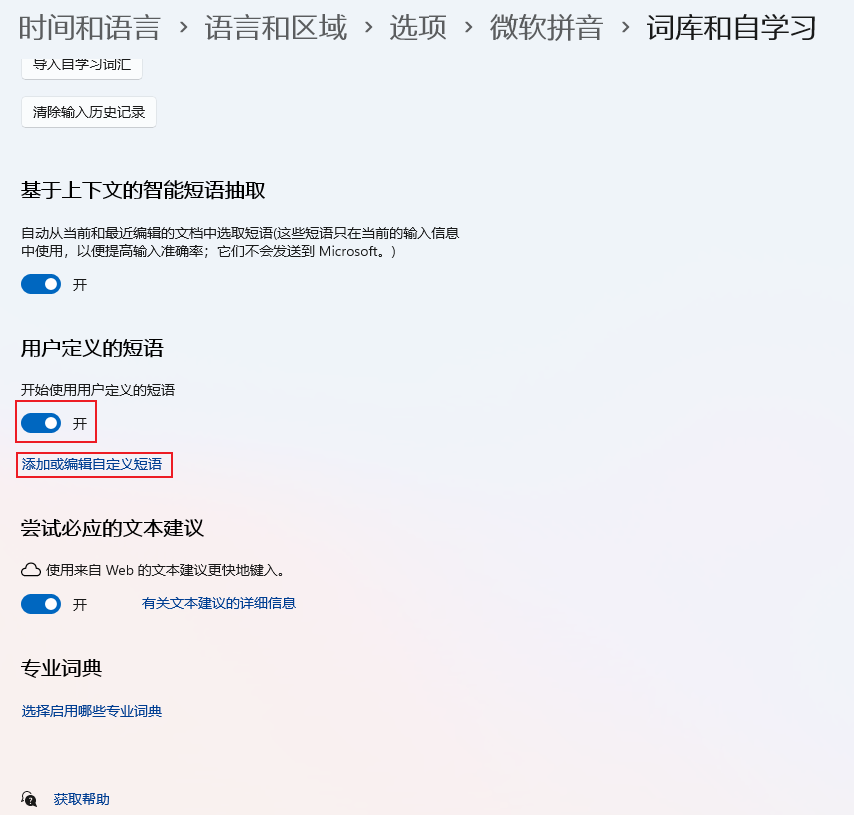
- 点击添加按钮
- 第一输入框输入短语名称,第二选择框选择结果出现的位置,第三输入框输入短语
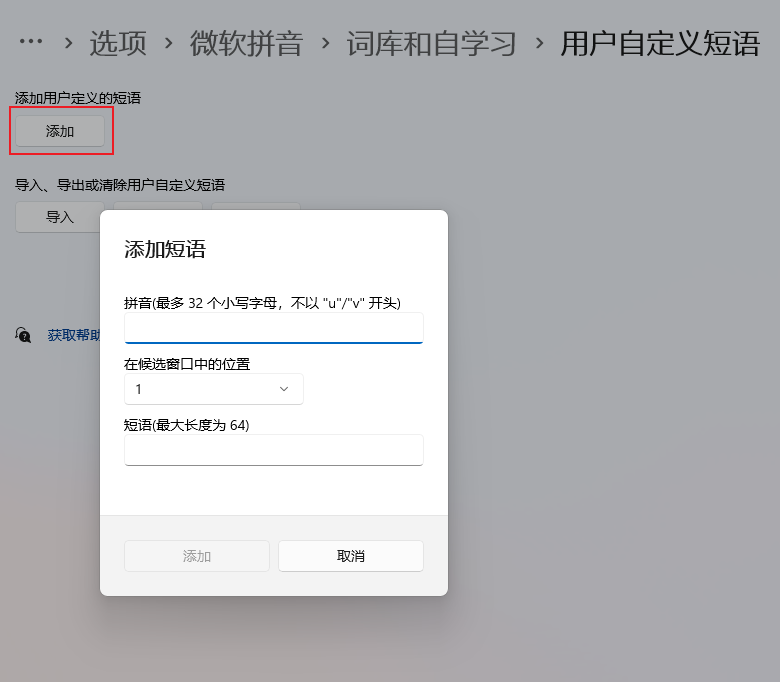
个人使用的短语
- 日期
%yyyy%-%MM%-%dd% - 时间
%yyyy%-%MM%-%dd% %HH%:%mm%:%ss%
